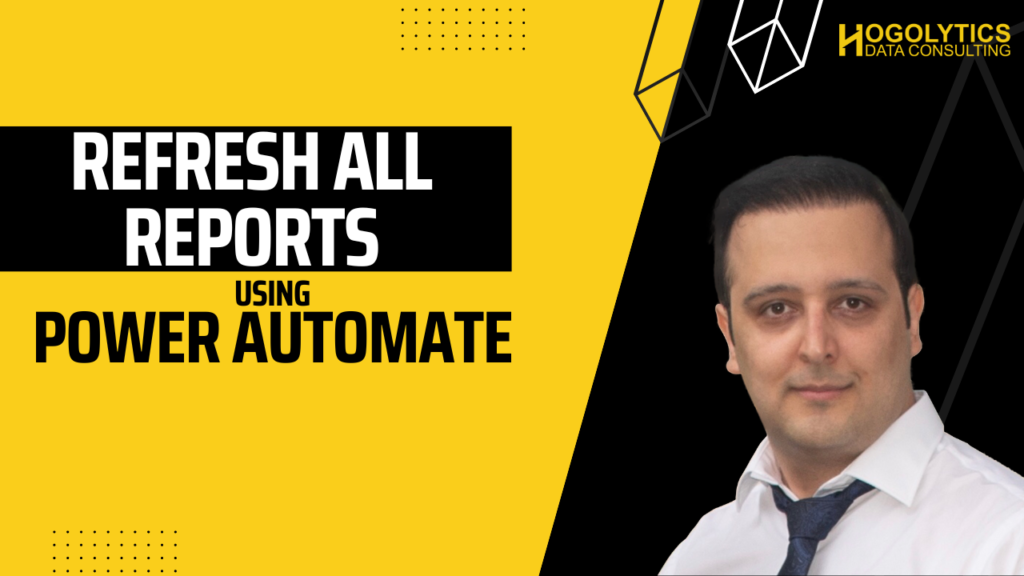Do you know Power Automate can help you to refresh all your reports just by clicking a button or by setting refresh automation for all of them in a specific time?
I previously created a blog post and video, and showed you how to refresh a report using a button. After that, some of you asked me what if we want to use a button to refresh all reports in a dataset or even set a schedule to perform this automation.
Today, I’m here to describe how you can do it in Power BI.
Creating Refresh Button for All Reports
Consider we have different reports that we want to refresh all them. These reports should be stored in any of the work spaces in Power BI service.
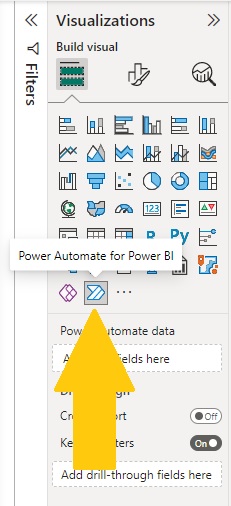
Then, click on 3 dots on top right side of the Power Automate visual and choose “Edit”.
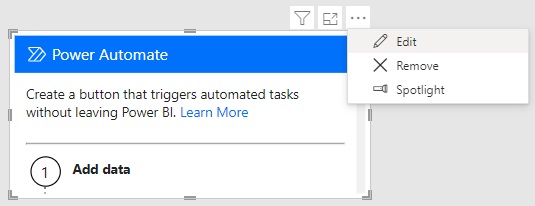
In the new window, press on “New”, and from the available options, choose “Instant Cloud Flow”.
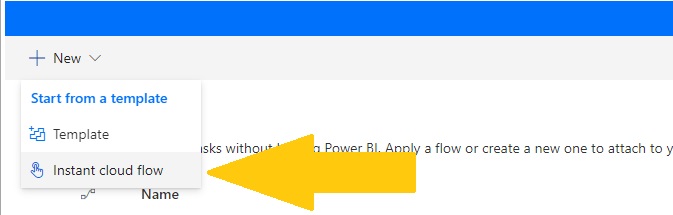
Press on New Step, and search for “”Refresh a dataset”.
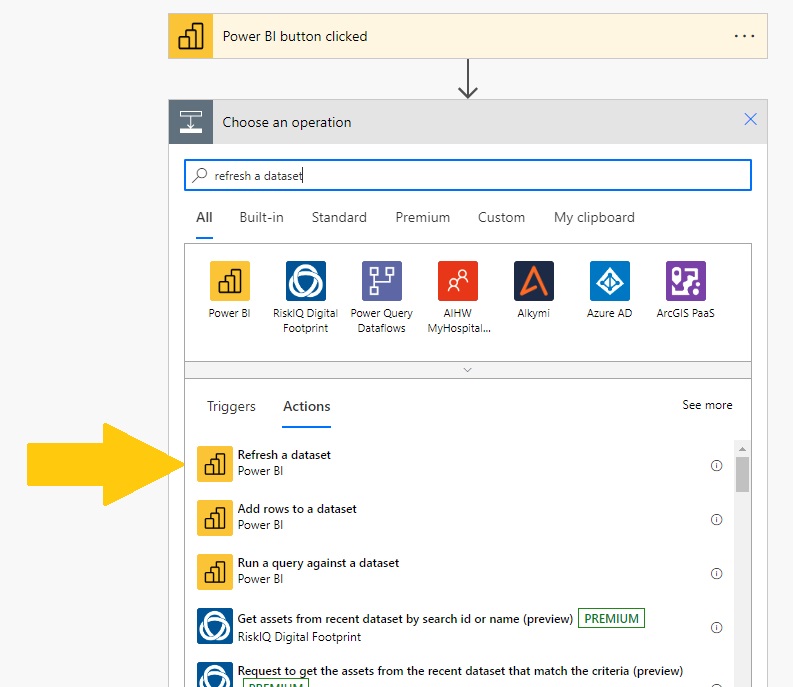
Then choose the workspace and the dataset you want to refresh. Repeat this step for any datasets you want to get refreshed at the same time. Then Press on Save, then Save and Apply, and Go back to the report.
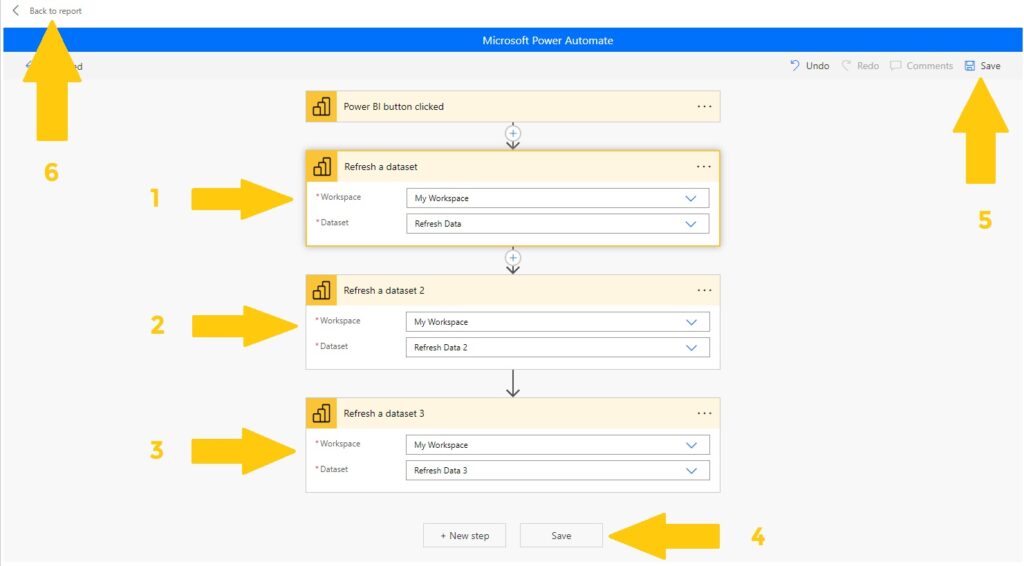
Now , you can see that the Power Automate visual shape changed similar to a button. And if you press on it, after some seconds you can see the word “Triggered” on it. It means refresh started. Based on the size of the datasets they may get refreshed in some seconds to even more.
Automate Refresh All Reports
But sometimes you need to automate this process and refresh all reports together at a specific time without pressing any button.
In this case you need to go to Power Automate portal (on Browser), and from the left menu choose “Create”, and this time instead of choosing Instant Cloud Flow, choose “Scheduled Cloud Flow”.
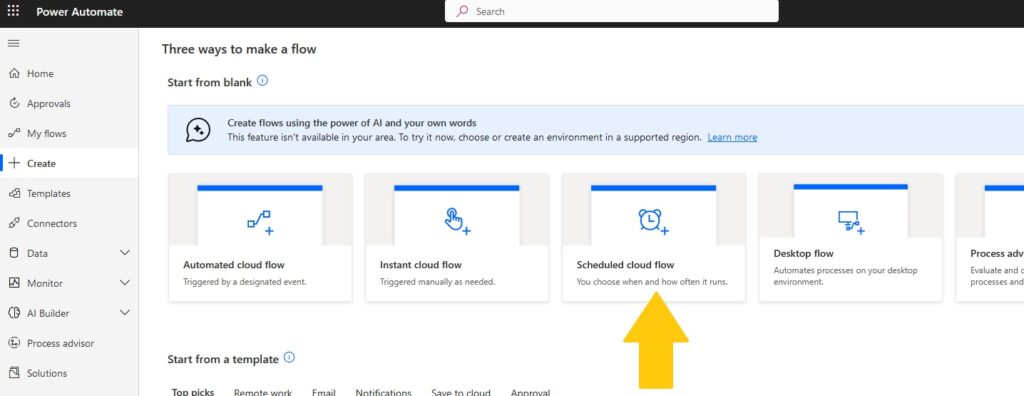
In the new window, choose a name for flow, set a refresh time, e.g. 8 am, and choose repeat every 1 day refresh and press on Create.
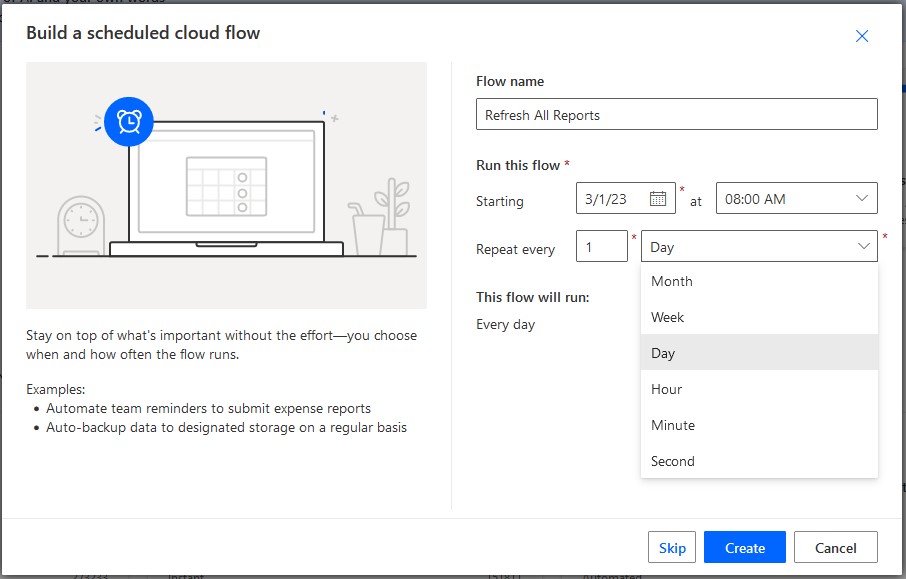
Then a new window will appear for you exactly the same as what we created on Power BI desktop within Power Automate setting. We follow exactly the same steps and save the flow.
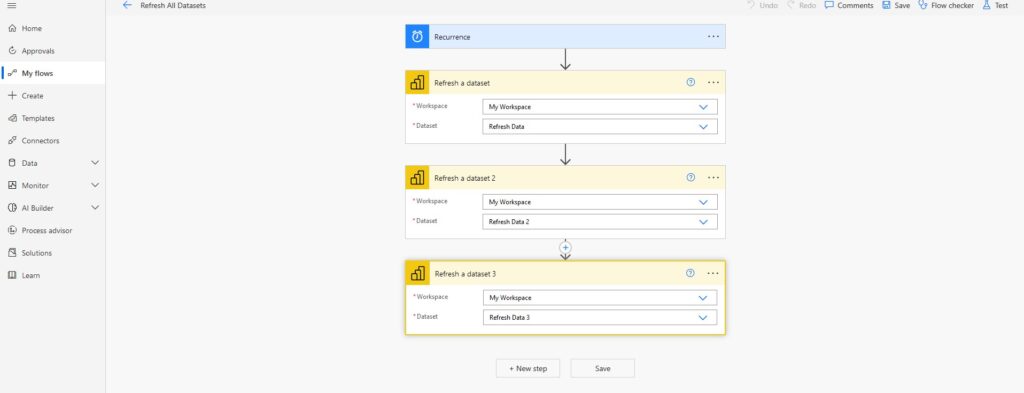
Now everything is set, and at a specific time that you scheduled, all your reports will be refreshed.
Final Word
Hope you enjoyed this article. Please write your comments below this post and watch YouTube video for better understanding.